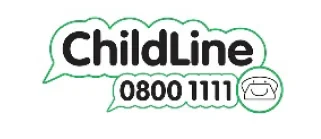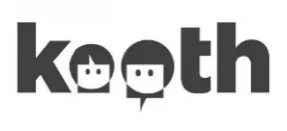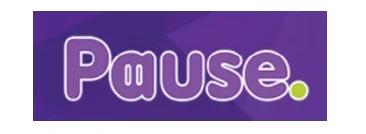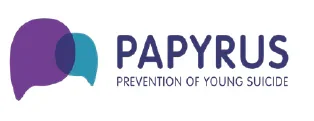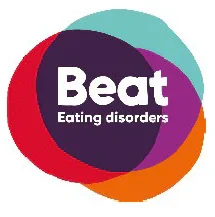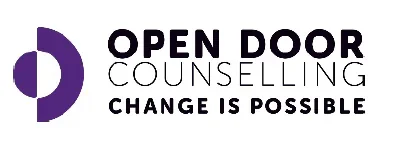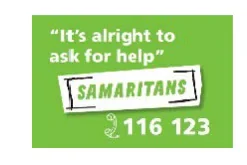Safeguarding children and young people is central to everything we do at King Edward VI Handsworth Wood Girls’ Academy. This section of the school’s website gives an overview of the policies, partnerships, programmes and mechanisms that are in place to safeguard the children and young people who attend King Edward VI Handsworth Wood Girls’ Academy.
At King Edward VI Handsworth Wood Girls’ Academy, we fully recognise our responsibility for safeguarding children and young people. It is difficult to accept, but every child can be hurt, put at risk of harm or abused, regardless of their age, gender, religion or ethnicity. That is why we do everything within our power to:
- protect children from maltreatment;
- prevent impairment of children’s health or development;
- ensure that children grow up in circumstances consistent with the provision of safe and effective care;
- take action to enable all children and young people to secure the best outcomes.
To promote a safe environment for students, King Edward VI Handsworth Wood Girls’ Academy employs a strict selection and recruitment policy which includes all statutory checks on staff and regular volunteers including Enhanced DBS (disclosure and barring service) checks.
The action we take at King Edward VI Handsworth Wood Girls’ Academy to promote the welfare of children and protect them from harm is everyone’s responsibility. Everyone who comes into contact with children and families has a role to play and we recognise and take our part very seriously in, this. We ensure that we operate a child-centred safeguarding system. We recognise that children want to be respected; have their views heard; have stable relationships with their teachers, built on trust; and have consistent support for their individual needs.
All staff receive annual Child Protection and Safeguarding update training and are aware of the procedures for passing on concerns within the school. If any members of the school or local community have concerns about the welfare of a child in the school, please pass them on to the Academy Child Protection Team.
If you have any serious concerns about your child, another student or a member of staff at King Edward VI Handsworth Wood Girls’ Academy please do not hesitate to contact the Designated Safeguarding Lead (DSL), Mrs M Sahonta, who will be able to provide you with the best advice and help using the appropriate degree of confidentiality.
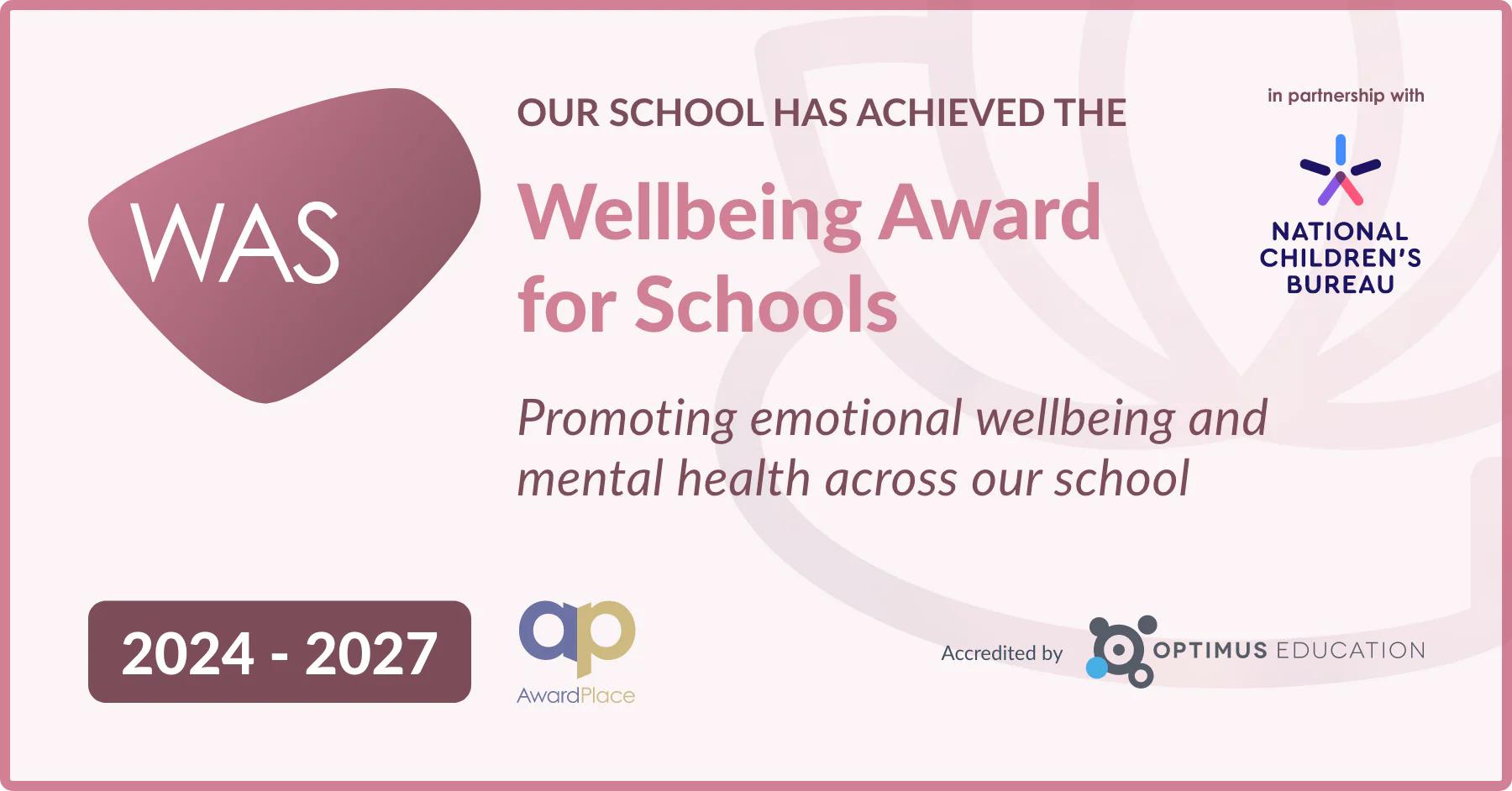
Safeguarding and Wellbeing Guide
Online Safety
IF IN DANGER CALL 999
Independent learning plays a vital part in children’s education and is set by teachers according to clear Academy and Departmental policies.
Home Study is set for all year groups 7-11 and after each session in the 6th Form. You are expected to write your home study within your planners and check your subject TEAMs sites. Home study can be a variety of activities from research, reading, extended writing, examination questions, Seneca activities and TEAMs tasks.
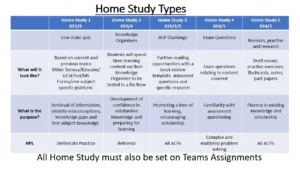
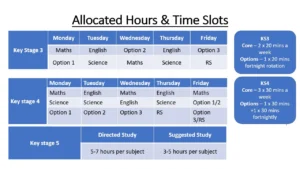
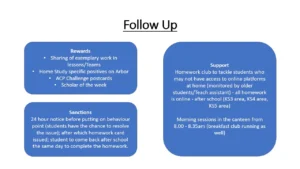
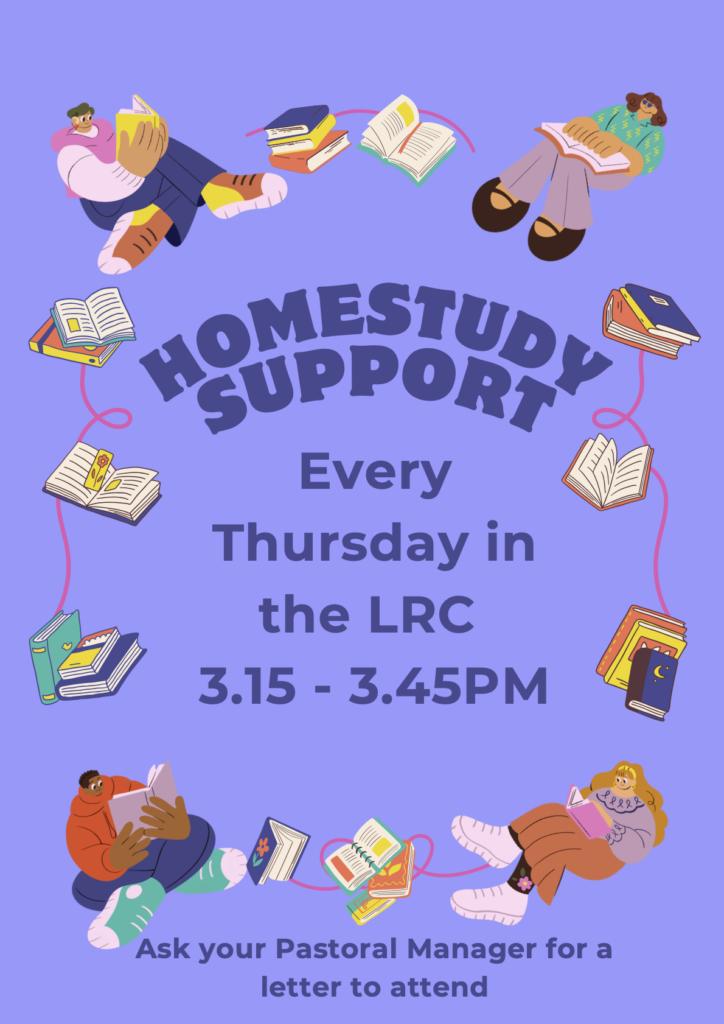
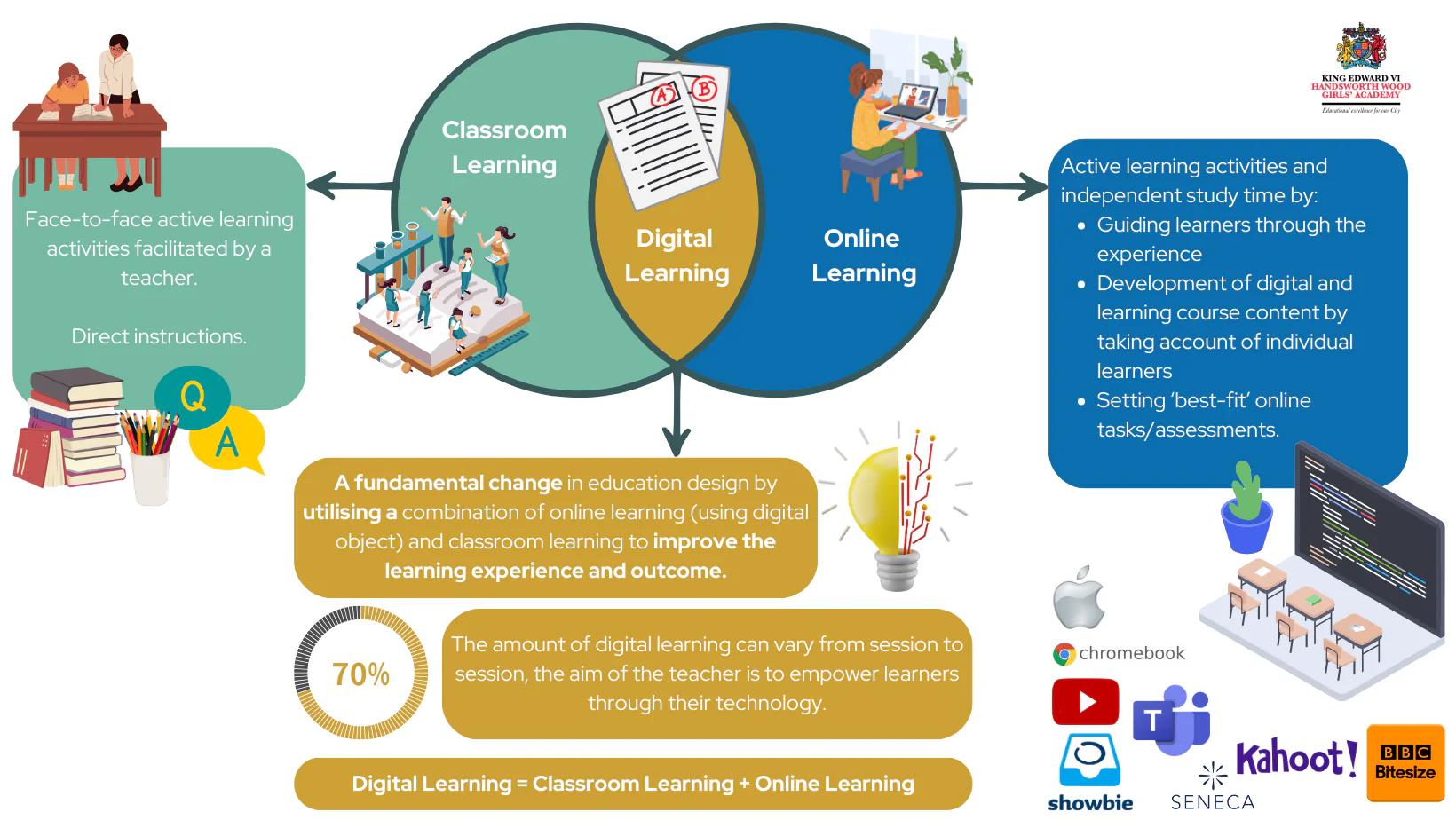
One to One devices?
Every student at the academy receives a personal device to enhance their learning experience and to support digital learning. This device is theirs to keep and use throughout their classes and for homework assignments.
Key Stage 3 (Years 7-9): Students in Key Stage 3 are equipped with iPads. These tablets feature touchscreen technology and an on-screen keyboard, and they are manufactured by Apple. The iPads come with a suite of educational applications pre-installed, which students can use for self-directed learning or as part of their teacher’s instructions.
Key Stage 4: Upon entering Key Stage 4, students transition from iPads to Chromebooks. Chromebooks are compact laptops that run on Google’s Chrome OS. They come with various educational applications pre-installed, and most student tasks are accessed through the Chrome web browser.
Key Stage 5: Students in Key Stage 5 continue to use Chromebooks to support their ongoing education.
What are the benefits of Digital Learning?
Digital learning offers several advantages for both students and educational institutions.
- Full-Time Access to Materials: With digital learning, study materials are always available. Students can learn at their own pace, choose the best times for studying, and access resources wherever they are.
- Facilitates Collaboration: Digital tools enable collaboration through video conferencing and shared documents. It prepares students for collaborative work in the professional world.
- More Resources: Recorded lessons and additional reading materials can be easily shared, allowing students to maximise their learning and delve deeper into challenging subjects.
- Better Engagement: Digital analysis helps institutions track student engagement. If a student becomes disengaged, struggles, or faces health issues, educators can intervene more efficiently.
- Personalised Learning: Digital platforms allow for personalised teaching methods, catering to individual learning preferences. This enhances the effectiveness of teaching and learning.
- Improved Access to Resources: Digital learning provides access to a wealth of online libraries, databases, and multimedia content, enriching the learning experience.
- Flexibility: Students can learn from anywhere, at any time, using various devices. This flexibility accommodates diverse schedules and lifestyles.
- Enhanced Engagement: Interactive elements like quizzes, simulations, and discussion forums keep students engaged and motivated.
In summary, digital learning empowers students with flexibility, collaboration, personalised learning, and a wealth of resources, ultimately enhancing their educational experience.
Managing my Child’s devices at home
Student Behaviour when using Digital Technology
When teacher is demonstrating/instructing, device should not be used, placed on the desk with case closed if necessary to avoid distractions.
Time should not be wasted logging on, this should be done at the beginning of the academy day with devices kept on standby as necessary.
Students should look after the device, in terms of vandalism and damage.
Devices should only be used as instructed, with appropriate software/web site used.
Students should not be able to use devices in examinations/tests if not appropriate.
Device to remain in the bag if not needed during the lesson.
Devices placed in student bag at the end of each lesson, to avoid damage in corridors.
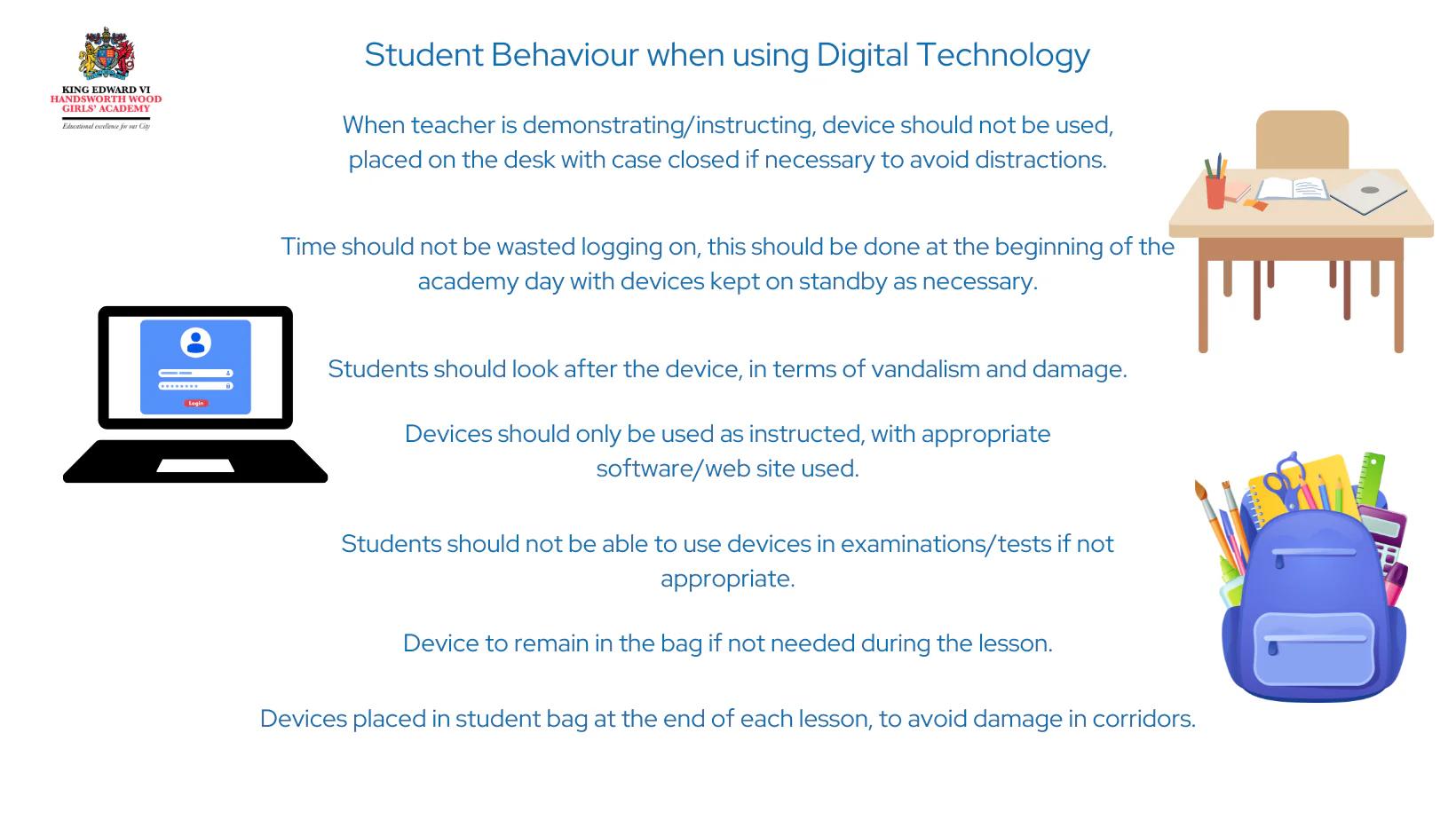
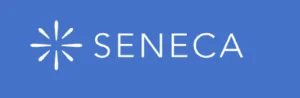 Seneca is an innovative homework and revision platform offering over 250 interactive courses tailored to specific exam boards. Leveraging a blend of technology and neuroscience, it enables students to learn twice as fast compared to traditional revision guides. Utilizing intelligent algorithms, Seneca enhances memory retention by reintroducing topics in new formats when a student answers incorrectly. To make studying enjoyable, Seneca incorporates a curated selection of the internet’s most engaging GIFs and memes.
Seneca is an innovative homework and revision platform offering over 250 interactive courses tailored to specific exam boards. Leveraging a blend of technology and neuroscience, it enables students to learn twice as fast compared to traditional revision guides. Utilizing intelligent algorithms, Seneca enhances memory retention by reintroducing topics in new formats when a student answers incorrectly. To make studying enjoyable, Seneca incorporates a curated selection of the internet’s most engaging GIFs and memes.
 This online platform is a comprehensive system for homework, classwork, and revision, catering to Key Stage 3 and GCSE students. It covers essential subjects such as Science, English, Maths, Geography, History, and Computer Science, providing a structured and supportive learning environment.
This online platform is a comprehensive system for homework, classwork, and revision, catering to Key Stage 3 and GCSE students. It covers essential subjects such as Science, English, Maths, Geography, History, and Computer Science, providing a structured and supportive learning environment.
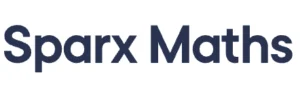 We’ve updated our Maths lesson structure to integrate SparxMaths, where each lesson’s questions are provided. This allows students to utilise the resources on SparxMaths for assistance and to receive personalised feedback and support from their teacher after every lesson.
We’ve updated our Maths lesson structure to integrate SparxMaths, where each lesson’s questions are provided. This allows students to utilise the resources on SparxMaths for assistance and to receive personalised feedback and support from their teacher after every lesson.
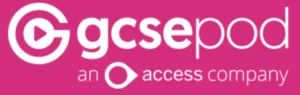 This online resource is designed to support students in learning and memorising the necessary information to succeed in their GCSEs, ensuring they can recall it when needed.
This online resource is designed to support students in learning and memorising the necessary information to succeed in their GCSEs, ensuring they can recall it when needed.
 This service is a subscription-based platform that complements your course textbooks, offering a seamless blend of traditional and digital learning experiences.
This service is a subscription-based platform that complements your course textbooks, offering a seamless blend of traditional and digital learning experiences.
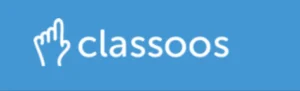 This service provides students with digital textbook access across various devices, including desktops, laptops, tablets, iPads, Chromebooks, and smartphones, for flexible learning.
This service provides students with digital textbook access across various devices, including desktops, laptops, tablets, iPads, Chromebooks, and smartphones, for flexible learning.
The Support we offer:
From the outset, students receive comprehensive support to ensure they are adept at using their devices and the associated apps. This includes:
- In-Class Assistance: Teachers provide hands-on guidance for app usage.
- Student Zone: An intranet portal featuring a variety of instructional videos and images.
- Team Resources: Additional in-class support materials.
Parental support is also a priority:
- Drop-In Sessions: Offered throughout the year, these sessions assist parents in managing their child’s digital environment, covering device management, digital literacy, and safety.
- Weekly Newsletter: Updates parents on new digital platforms, games, and social media apps.
- Device Monitoring: Continuous surveillance using keyword-detection software to identify and address safeguarding concerns promptly.
- Device Restrictions: Prevents the installation of unauthorised software and access to certain websites, maintaining a secure digital space for students.
| Links | |
|---|---|
| A Student Guide to Live Lessons | Download |
Parenting in the digital age:
Parenting in the age of smartphones, tablets and games consoles poses a whole range of unique challenges, challenges that our parents didn’t even have to consider. Some of the things that you need to be aware of are:
- Screen Time Management:
- The constant flow of information, entertainment, and interaction through portable screens can be addictive.
- Limiting screen time is challenging but crucial to avoid negative outcomes like obesity and poor sleep.
- Monitoring Online Activity:
- Understand what your child does online.
- Monitor for cyberbullying, inappropriate content, predators, scams, and fake news.
- Creating Balance:
- Digital entertainment can overshadow offline activities.
- Encourage face-to-face social interactions and physical play.
- Stay Informed:
- Technology evolves rapidly.
- Keep up with trends and apps your child encounters online.
- Lead by Example:
- Model behaviour you want your child to adopt.
- Set appropriate boundaries for your own technology use.
Gaming
Understanding Video Game Ratings and Making Smart Choices for Your Child
This section explores the world of video games, helping you understand the available options for you and your child. We’ll discuss how to make informed decisions when choosing games to buy and play. Additionally, we’ll cover essential information about some of the most popular games and where to seek advice before purchasing a game for your child.
- Variety of Platforms: Games are accessible across various devices, including mobile phones, tablets, consoles, laptops, and desktop PCs.
- PEGI Rating System: In the UK market, most mainstream games adhere to the PEGI (Pan European Game Information) rating system. While not compulsory, game makers generally follow these guidelines.
- Age Categories: PEGI assigns age categories that indicate a game’s suitability for different age groups. These categories range from 3+ to 18+. The rating considers various factors, such as violence, language, sexual content, drug references, and discrimination.
- Additional Descriptors: Beyond age ratings, PEGI includes descriptors that provide more context about a game’s content. These descriptors cover aspects like “fear,” “gambling,” “online gameplay,” and “violence towards vulnerable characters.”
- Recognisable Symbols: PEGI symbols appear on game packaging, making it easy to identify the appropriate age category. The age is represented by a number inside a coloured shape, accompanied by relevant descriptors displayed as small icons below the age category symbol.
- Parental Consideration: Treat game ratings similarly to film ratings. Just as you wouldn’t allow a 12-year-old to watch an 18-rated film, consider the same caution for 18+ or M-rated games.
Remember, the PEGI rating serves as your initial guide in determining whether a game is suitable for your child. Make informed choices to ensure a positive gaming experience! 🎮👾
What should you know about these popular games?
Minecraft
Minecraft is a sandbox-style video game where players can build, explore, and survive in a blocky, procedurally generated world. 🌍🔨
Age Appropriateness:
- Minecraft is suitable for children aged 8 and above.
- During registration, the game doesn’t ask for proof of age, but it restricts certain elements for users under 13.
- It’s essential to register with your child to prevent them from bypassing age restrictions.
Parental Control:
- You have control over your child’s experience in the game:
- Restrict Online Access
- Set the mode to peaceful (removing monsters).
Game Overview:
- Building and Survival: Minecraft is primarily a building and survival game.
- Players create structures using building blocks, gather resources, and can engage in battles with invading monsters.
In-Game Purchases:
- While in-game purchases are available, it’s entirely possible to play without spending extra money.
- Options include:
- Textures and Skin Packs: Alter the appearance of blocks and characters.
- Realms: Operate your own multiplayer server.
- Membership: Enables online multiplayer gaming on compatible devices.
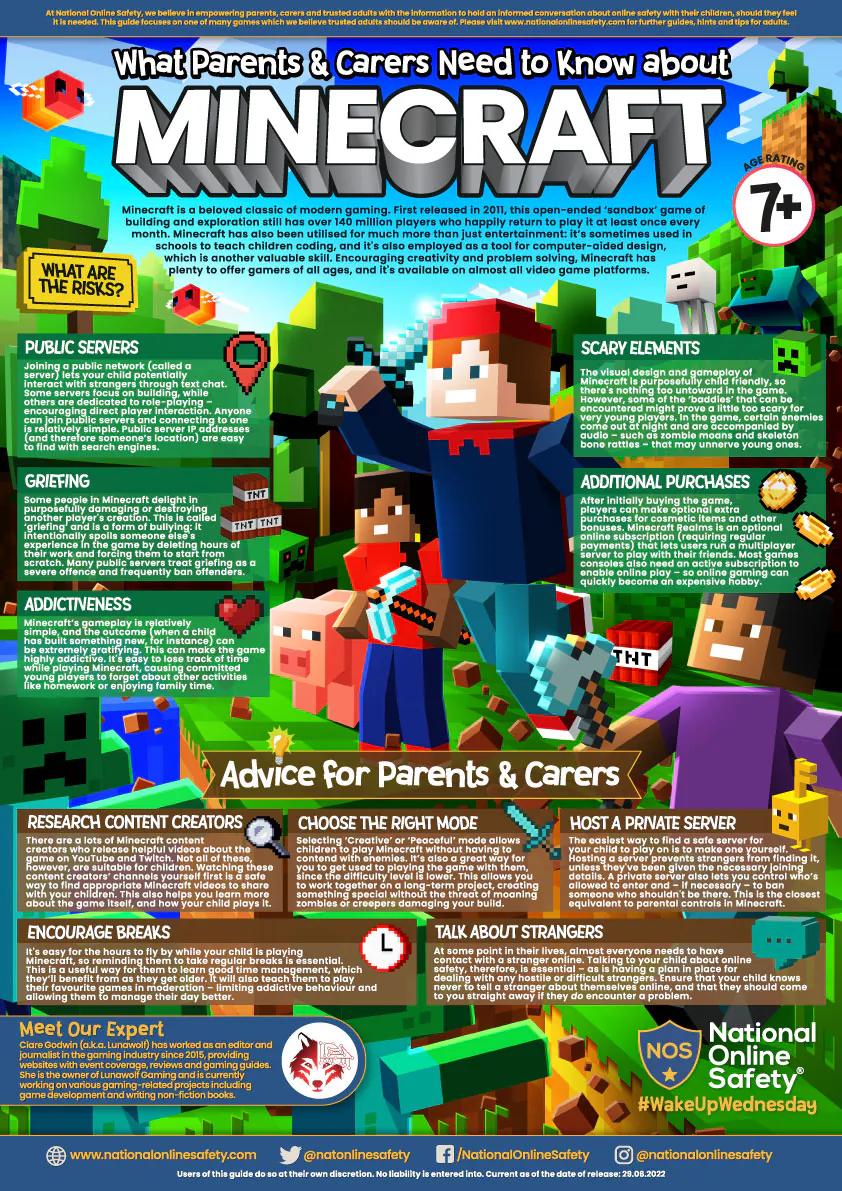
Roblox
Roblox is an open-world creator platform where users can access games created by other users. Many of these games are inspired by popular titles like Animal Crossing or Fortnite.
Features:
- Game Creation: Users can create their own games within Roblox.
- Chat Function: Roblox includes a chat feature, allowing users to interact in a social media-like environment.
Comparison with Minecraft:
- Unlike Minecraft, Roblox lacks strict control over content.
- New games are constantly added, making it challenging to prevent exposure to inappropriate or offensive material.
In-Game Purchases:
- Roblox heavily relies on in-game purchases using its own currency called Robux.
- Unfortunately, once a child spends their pocket money on Robux, they can easily be cheated out of them within the app.
Security Measures:
- Developers are implementing security features:
- PIN-Protected Parental Settings
- Age Verification Tools
- Restricted Access for Users Under 13
Moderation Challenges:
- Moderators struggle to keep up with harassment and abuse within the game.
- Even with filters applied to a child’s account, online predators may still find and target them.
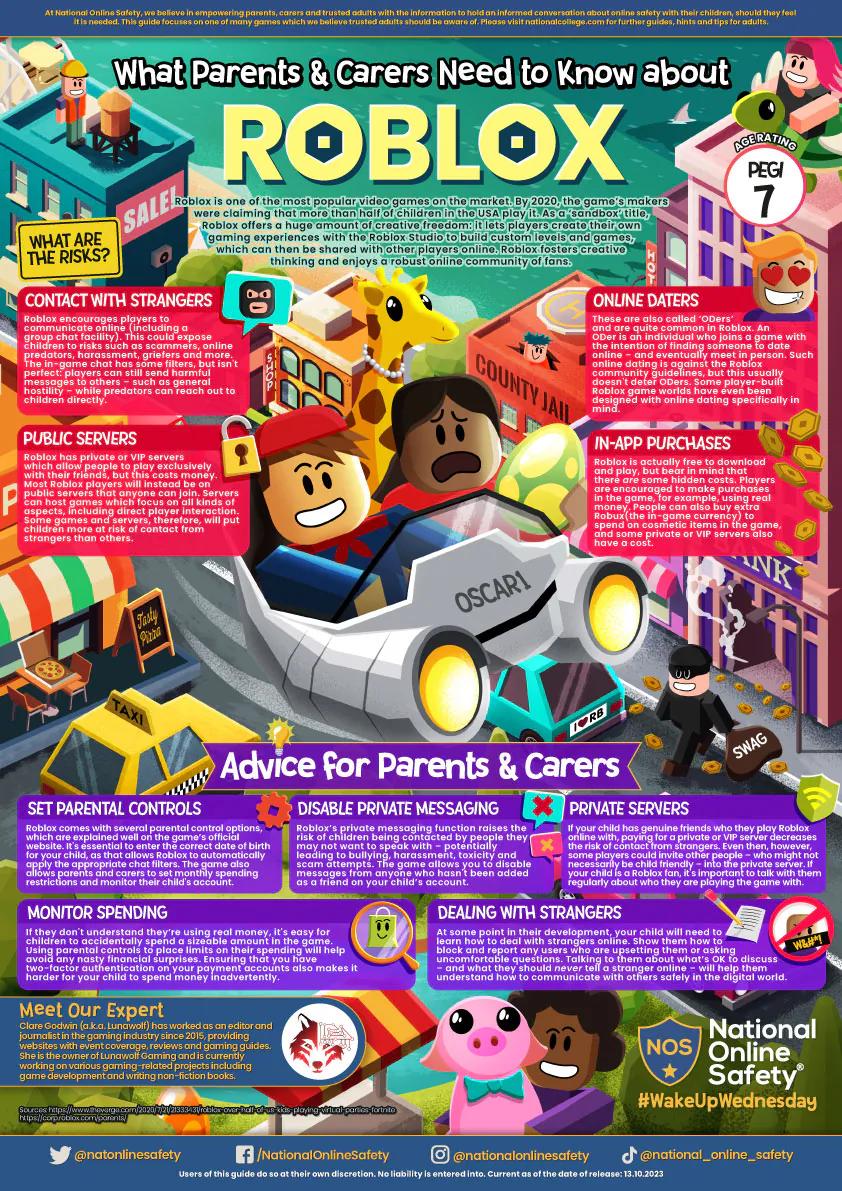
Super Smash Bro’s
An incredibly addictive beat-em up, this cross over fighting game pulls in characters from the Nintendo universe in an arena match for you and your friends or family members.
PEGI Rating – E for Everyone.
This game allows multiplay online.
This game doesn’t have any in game purchases.
The Elder Scrolls V: Skyrim
An open world fantasy game, the player has full control over their avatar allowing them to express themselves. The player can also determine how they will be interacting with non-player characters (npc’s), choosing nobility, apathy or malice.
Some of the mission in the game will include visceral violence, blood letting, removal of limbs and heads, together with the associated screams of pain and distress, against both human characters and monsters.
The game doesn’t include sex or nudity, but does include language which is quite descriptive within both the text and dialogue of the game. The game also depicts alcohol and intoxication.
PEGI Rating – 18 (aged 18 and higher)
This game allows multiplay online.
This game has in game purchases to modify the game play.
Social Media
What is the appeal
The appeal
The appeal of social media lies in its multifaceted nature, drawing people in for various reasons. Let’s explore some aspects that make social media enticing:
- Authenticity and Relatability: Social media platforms allow individuals to express their true selves, sharing both triumphs and struggles. Users appreciate content creators who are genuine, unfiltered, and relatable.
- Immediate Connection: Social media bridges geographical gaps, enabling instant communication with friends, family, and even strangers. Whether through posts, comments, or direct messages, users can connect effortlessly.
- Entertainment and Escapism: Social media offers a constant stream of entertainment: memes, videos, and captivating stories. It serves as an escape from daily routines, providing a brief respite from reality.
- Community and Belonging:Users find like-minded communities where they can share interests, hobbies, and passions. Being part of a virtual tribe fosters a sense of belonging and validation.
- Creativity and Self-Expression: Platforms encourage creativity through photos, videos, and written content. Users can showcase their talents, hobbies, and unique perspectives.
- Information and News: Social media delivers real-time updates on global events, trends, and news. Users stay informed and engage in discussions on topics that matter to them.
- Nostalgia and Memory Sharing: Users revisit old photos, reminisce about past experiences, and celebrate milestones. Sharing memories with others reinforces connections.
- Validation and Recognition: Likes, comments, and shares provide instant validation. Recognition from peers boosts self-esteem and reinforces positive behaviour.
- Curiosity and FOMO (Fear of Missing Out): Social media fuels curiosity by exposing users to diverse content. FOMO drives engagement, as users fear missing out on exciting updates.
What are the risks
Parents should be aware of the following key points regarding social media:
- Privacy and Sharing: Understand privacy settings to control who can see your child’s posts and personal information. Encourage children to think before they share and to keep personal details private.
- Online Interactions: Be aware of who your children are interacting with online. Encourage open communication about their social media friends and followers.
- Cyberbullying: Recognize the signs f cyberbullying and know how to respond if your child is affected. Teach your child to report and block bullies.
- Time Management: Set reasonable limits on social media use to prevent overuse and ensure it doesn’t interfere with sleep, homework, and offline activities.
It’s important for parents to stay informed and involved in their children’s online presence to help them navigate social media safely and responsibly
Which Social Media sites and Apps are your children likely to be using?
- YouTube: Widely used by teenagers, 95% of teens are active on YouTube.
- TikTok: Approximately 67% of teens use TikTok.
- Instagram: About 60% of teens are on Instagram.
- Snapchat: Also popular, Snapchat is used by around 59% of teens.
- Facebook: Although less dominant among teens, 69% still use Facebook.
- Twitter/X: A smaller share of teens (around 23%) use Twitter.
- WhatsApp: Approximately 17% of teens use WhatsApp.
- Reddit: A minority of teens (about 14%) are active on Reddit.
- Tumblr: Only a small percentage (around 5%) use Tumblr.
- LinkedIn: While not as popular among teens, some may use LinkedIn.
| Links | |
|---|---|
| 12 Social Media Online Safety Tips | Download |
| What Parents and Carers Need to know about TikTok | Download |
| What Parents and Carers Need to know about Screen Addiction | Download |
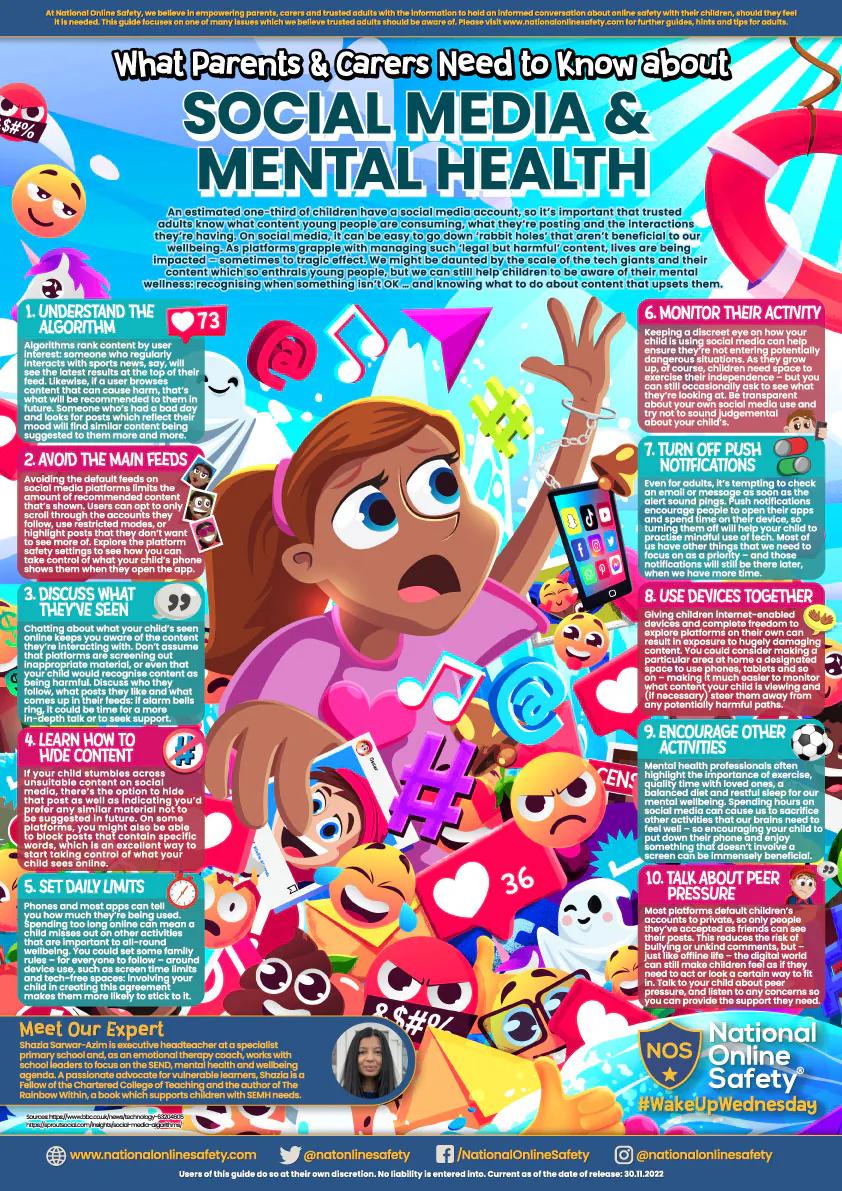
Apps
Your child’s device will come with a range of pre-installed school approved applications for them to use during their school day and with their homework. This section will run through them, how they are used and how you can support your child in using their device.
The school controls the apps, platforms and websites that can be accessed by the students. We monitor the students online activities at all times and any safeguarding concerns are raised with the appropriate groups immediately.
- You can not add an app to your child’s device.
- Your child’s device is theirs to use for school work and extended learning only.
Microsoft Office
Each student is given access to the full Microsoft Education 365 package.
This includes:
- Word – to view, create and edit word documents,
- Excel – to view, create and edit spreadsheets,
- PowerPoint – to view, create and edit presentations,
- OneNote – an online notebook,
- OneDrive – the cloud drive to store all of your school documents,
- Outlook – to send and receive emails,
- Teams – the hub for the school, containing groups, classrooms, calendars and more.
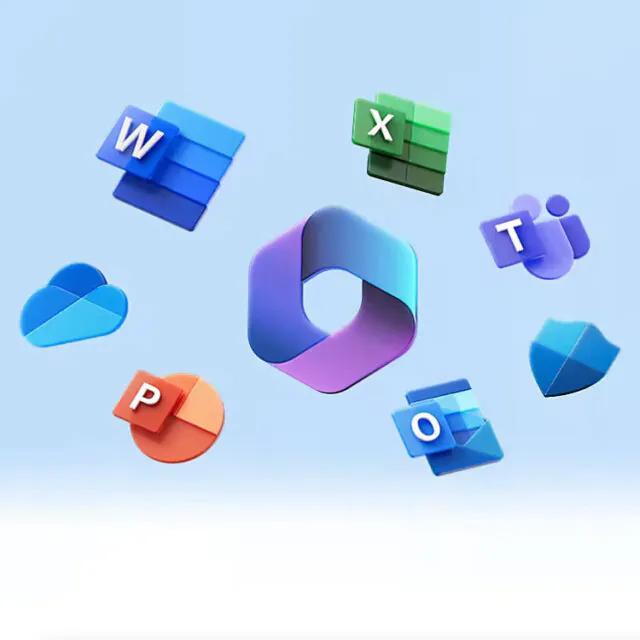
Homework Apps
We have a range of applications that our students will be introduced to in school, these applications will be used to set both classwork and homework.
These apps include:
- Seneca Learning – a homework and revision platform.
- Kerboodle – a multi subject application containing a wide range of course books, podcasts, assessments, and more.
- Sparx maths – a platform that creates tailored homework for your child.
- Showbie – a platform used to deliver assignments to your child allowing them to complete their work and submit it directly to their teacher.
- Educake – an online assessment and revision platform
- Bedrock Learning – a digital literacy tool to improve your child’s vocabulary, reading comprehension and communication skills.
When your child is set homework on any of our platforms or applications they will be enrolled and given their log in details in the classroom. They are also shown how to use the application before they are expected to use it at home.
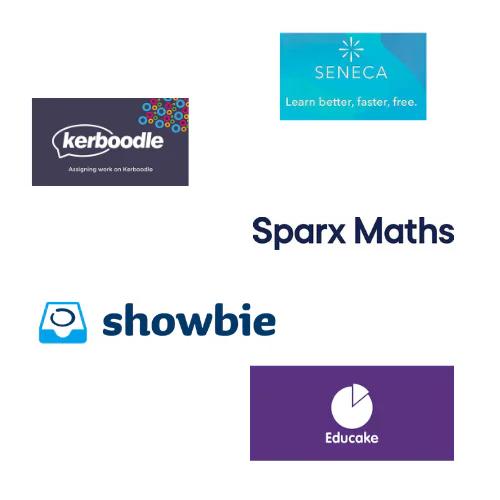
Extended Learning Apps
We provide a wide range of applications and platforms to support your child in extending their classroom learning, as well as the list above (most of which encourage individual learning, allowing students to read a variety of topics, listen to podcasts and more).
These include:
- Minecraft Education – allowing your child to create a world and explore coding options within the Microsoft code environment.
- Swift Playgrounds – an Apple coding environment, teaching your child to code using short games.
- Garage Band – an Apple application allowing your child to create music, podcasts and other recordings.
- Canva – a graphic design platform.
- Duolingo – bite-sized lessons and games to help your child learn a new language.
- BBC Bitesize – a free online study support resource for students aged 3 – 16+
- School e-book and audiobook library – letting your child lend any e-book or audiobook from the wide collection available.
- Exam Language – an app built to help your child to understand and respond to the language used in exam questions.
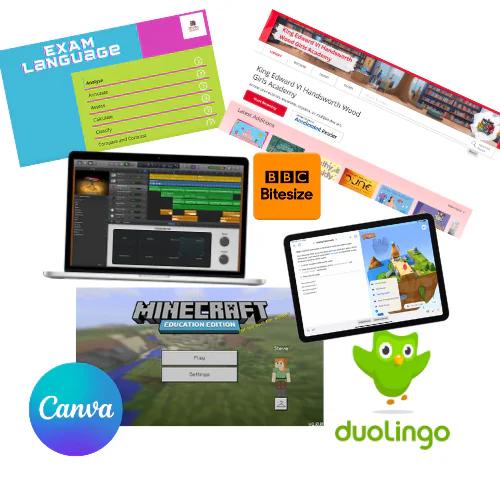
Artificial Intelligence (AI)
What is AI and how can it be used?
Artificial intelligence (or AI) is technology that enables a computer to think or act in a more “human” way. It achieves this by processing information from its surroundings and making decisions based on what it learns or senses.
AI is already in many households and online interactions, for example:
Virtual Assistants:
- Examples: Google Assistant, Siri, and Amazon Alexa.
- These AI-powered tools respond to questions, complete tasks, and interact with humans. You can control lights, thermostats, and speakers through voice commands.
Smart Home Devices:
- These devices use AI techniques to enhance convenience and efficiency.
- For example the Echo Dot by Amazon, which pairs with lights, thermostats, and speakers, allowing voice-controlled interactions.
Robot Vacuum Cleaners:
- These smart devices use AI algorithms to navigate and clean your home autonomously.
Smart Thermostats and Meters:
- AI-driven thermostats optimise energy usage based on your preferences and occupancy patterns.
AI Television:
- Some smart TVs use AI to enhance picture quality, recommend content, and personalise your viewing experience.
As a parent, it’s essential to be aware of the impact of Artificial Intelligence (AI) and the potential risks your child may encounter while using and interacting with AI tools. Let’s explore a few common tools and what you need to know:

ChatGPT
- Description: ChatGPT is a well-known AI tool integrated into platforms like Microsoft 365.
- Function: It responds to text prompts provided by users.
- Age Restrictions: Users under 13 cannot register for a ChatGPT account.
- Safety Measures: When used in applications for children, appropriate filters can protect young users.
- Parental Guidance: Always supervise your child’s use of ChatGPT to ensure safe interactions.
DALL-E
- Description: DALL-E, created by OpenAI, generates detailed and realistic images based on text prompts.
- Age Limit: Users must be over 13, and those under 18 require parental permission.
- Image Control: DALL-E lacks control over the images it creates, so inappropriate or unsafe content is possible.
- Alternative: Consider using the filtered version of the Canva app for creating AI images.
- Supervision: Parents or guardians should supervise any use of DALL-E.
Google Gemini
- Description: Google Gemini is an AI chat tool available to users over 18.
- Functions: It generates text, translates languages, and assists with creative content and answering questions.
- Parental Awareness: Google emphasises that this tool is for adults.
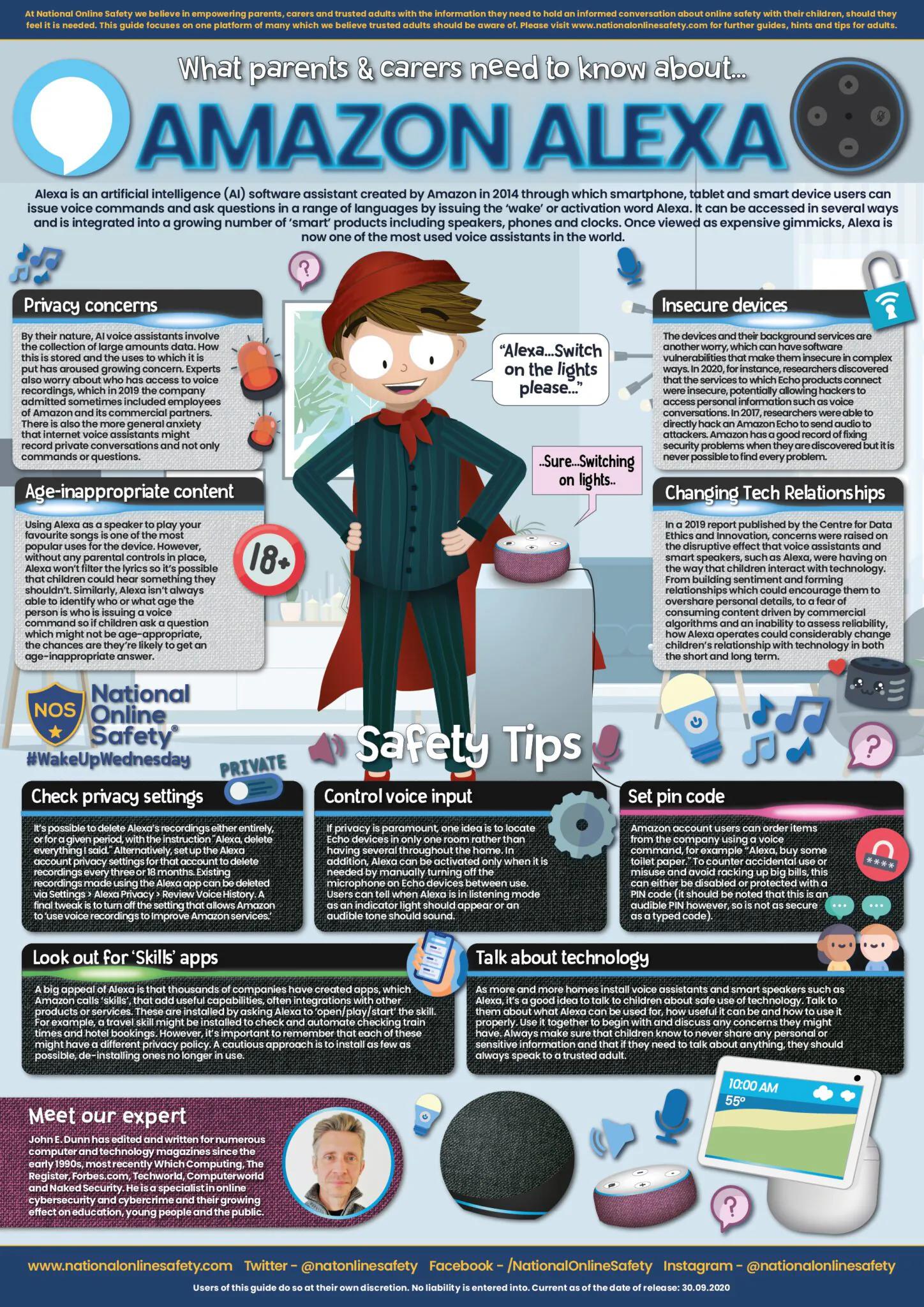
MyAI
Overview:
- MyAI is a chatbot available on Snapchat.
- It is based on the ChatGPT model and allows users to engage in conversations.
User Restrictions:
- Snapchat restricts users from joining the platform before they turn 13.
- To comply with safety measures, MyAI has safeguards in place to prevent violent, hateful, sexually explicit, or otherwise dangerous responses.
Potential Limitations:
- Despite these safeguards, some responses from MyAI may still be:
- Biased
- Incorrect
- Harmful
- Misleading
- This is because machine learning relies on content available online, which is created by humans from various sources.
Parental Guidance:
- It is advisable to use MyAI with your child.
- Encourage them to think critically about the responses they receive.
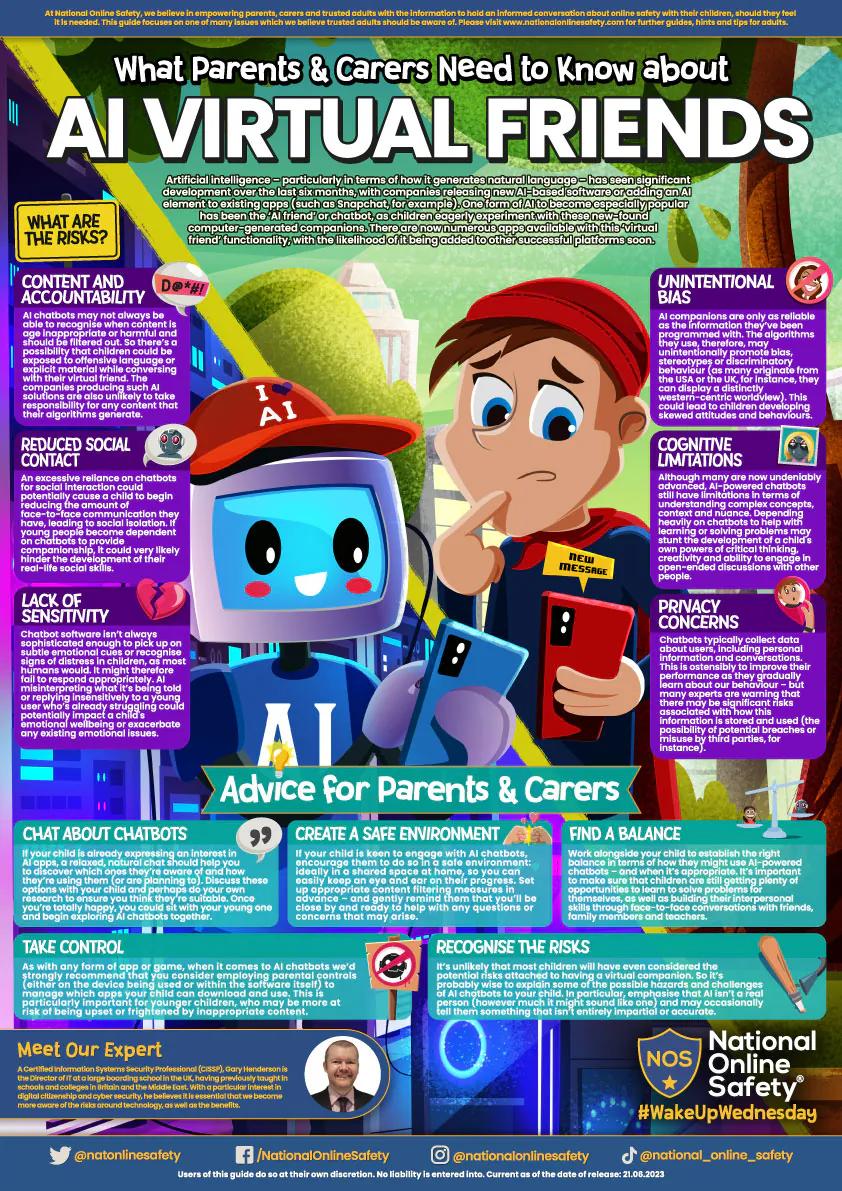
Using AI to help with your school and homework
When utilizing AI for schoolwork and homework, consider it as if you were reading a book or conducting a web search. Here are some important points to keep in mind:
- Avoid Direct Copying:
- Copying content directly from an AI tool is considered plagiarism.
- Tools exist to check written work for plagiarism, including content generated by AI.
- Referencing Conversations:
- If you’ve asked a question to an AI tool and use its response in your homework or coursework, treat it like a reference.
- Copy the conversation into a printable document and cite it similarly to how you would reference a website.
- AI for Revision:
- AI is a powerful tool for revision.
- You can ask it to set recall questions, answer them, and then compare your answers to those provided by the tool.
Remember, responsible use of AI enhances learning and understanding! 📚🤖
From the School:
Visit our Safeguarding Section.
We have regular drop in sessions to help you with using the devices and understand safeguarding issues, keep an eye on our weekly newsletter to see when the next one will be happening.
The most recent session was held in the Spring Term and covered ‘Managing Devices at Home’ it is available for you here:
National College Resources
You will see dotted throughout this section a number of bright posters giving information about the various digital issues we have run through, these resources come to the school through the National College.
We publish a parent watchlist through the National College, that has a variety of video’s, posters and courses to help you understand the challenges and opportunities that your children are encountering online.
Join the Watchlist here.
Under this page are different systems that parents could access.
You will only gain access to these systems if you have the correct permissions and the relevant passwords.
If you experience issues logging in to any of these systems, please contact Mr Blackburn or Mr Dhanoa for technical assistance.
KEVI Handsworth Wood Girls App
This app is the School’s own custom application – you can access Arbor and Arbor pay through the Hub in this App.
To download the App go to your phone or tablets app store.
A Guide to Enrolling on the KEVI Handsworth Wood Girls’ App
A Guide to changing the Language used on the KEVI Handsworth Wood Girls’ App
Arbor
What is the Arbor Parent Portal / App?
The Arbor portal allows you to access a whole host of information on your mobile device through your app store or via your web browser Handsworth Wood Girls’ Academy (arbor.sc) You will be able to view attendance data, house points, notifications regarding school communications, school events and you can update personal information on your child’s profile.
Click here to find out more from Arbor and other helpful tips
Downloading the Arbor App & enabling push notifications
Download the app via your phone’s app store and ensure you turn on your push notifications to stay up to date.
Android users, ensure you have turned on push notifications by going to Settings > Apps > Arbor > Notifications.
iOS users will be prompted to receive push notifications when you download the app, ensure you select ‘allow’.
You must enable push notifications to receive a notification when you have a new in-app message. If you do not enable this, you will not be alerted to a new message and may miss important information.
Logging in to the Arbor Parent Portal / App for the first time
You must enter your email address to log in.
Please note that this must match the email address that we hold on Arbor for you at the school.
If you have any issues logging in, please email us at enquiry@hwga.org.uk so that we can ensure our records match.
You then need to select the correct school. The first time you log in, you will be asked to read and confirm Arbor’s terms and conditions. As a security measure you will be prompted to confirm your child’s date of birth.
(If you have more than 1 child at school, please confirm the date of birth of your eldest child. Once you are logged in, you will be able to switch between children)
Troubleshooting
If you are having difficulty accessing the app, first check that the email address you are using to log in, matches what is held with the school office. As mentioned above, email us at enquiry@hwga.org.uk so that we can assist you.
If however, your details are correct and you are still not able to access the Arbor App, here are some steps to take:
- If you have more than one child, make sure you are entering the date of birth of your eldest child to access the app for the first time.
- Only relatives who are primary guardians of a child can access the app. You can email enquiry@hwga.org.uk to confirm if you are listed as Primary guardian. Primary Guardians are the person/s who have parental responsibility for the student.
- Make sure you are accessing the app on a phone; the app will not function on a tablet but you can visit Handsworth Wood Girls’ Academy (arbor.sc) to login without the app.
- If however none of the above steps results in you successfully logging in to the App, please contact the school.
Arbor Pay
King Edward VI Handsworth Wood Girls Academy is a cashless site. We use Arbor Pay to manage all student payment items such as meals, trips, music lessons, donations and more.
Arbor Pay is straightforward to set up and use and is secure. Once logged in to Arbor via the Parent Portal or the Parent App (see above for details), from the “Quick Actions” button, navigate to “My Payments”. Here you’ll be able to top up meals & other balances as well as see invoices for payments you’ve already made.
There is a comprehensive help centre within the Portal/App (click on the Help Centre button). If you can’t what you need in the Help Centre and your query is about getting set up with Arbor, please e-mail enquiry@hwga.org.uk, or, for specific payment items within Arbor Pay then contact us on enquiry@hwga.org.uk .
You must be listed as a Primary Guardian to have access to payment items. See the “Trouble Shooting” section below for more information.
Booking your Appointments
We use a system called School Cloud (available in the KEVI Handsworth Wood Girls App) to book appointments for Parent’s evenings.
You will be sent a notification from the school when your daughter’s parent’s evening is scheduled, letting you know that the bookings are now available.
If you loose your access code please don’t worry, you can request a copy of it by email, using the form below:
Updating your email address with us
If you need to update your email address with us to allow you to have access to both the KEVI Handsworth Wood Girls’ App and School Cloud, please complete the form below:

 Sexual Health
Sexual Health